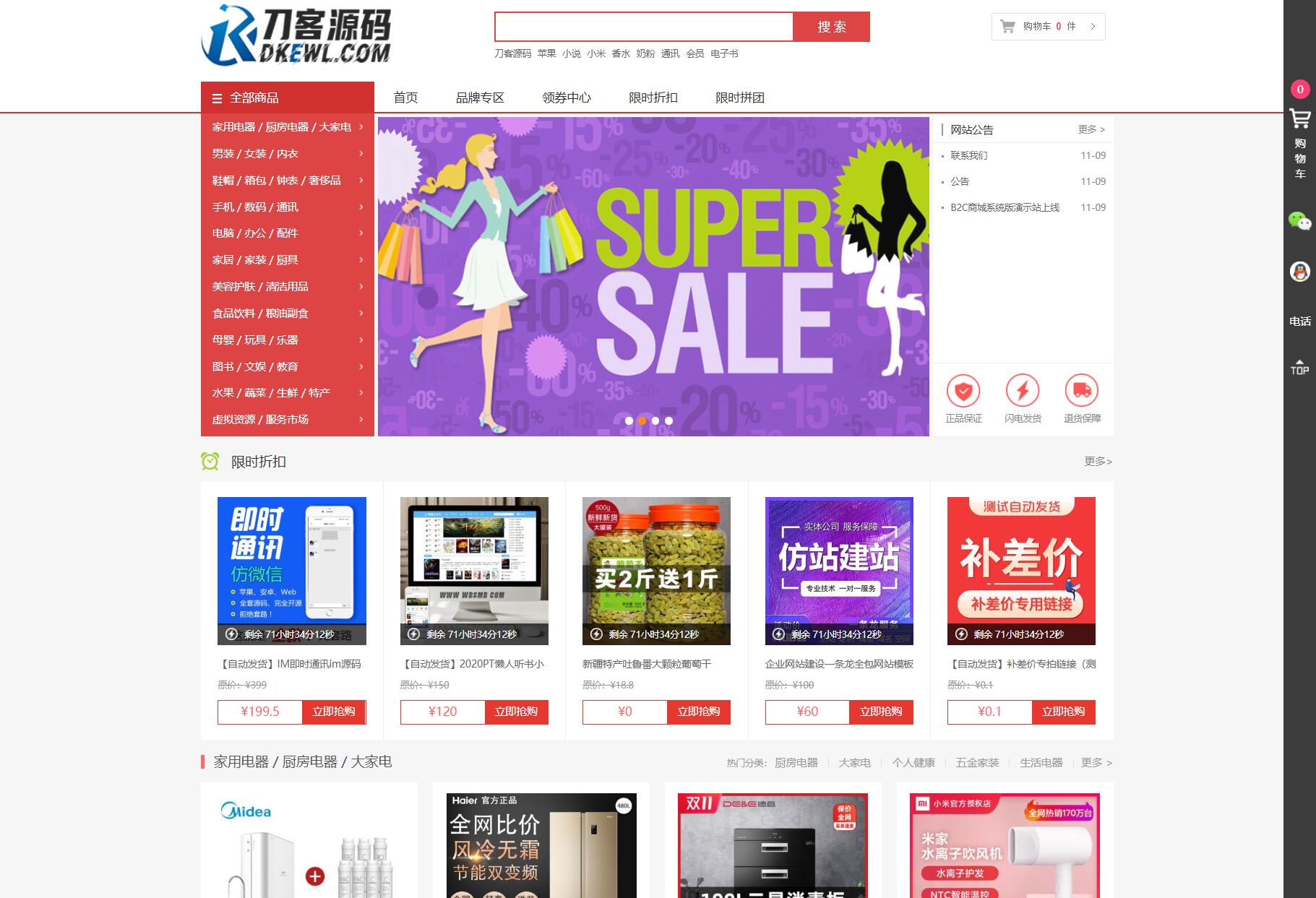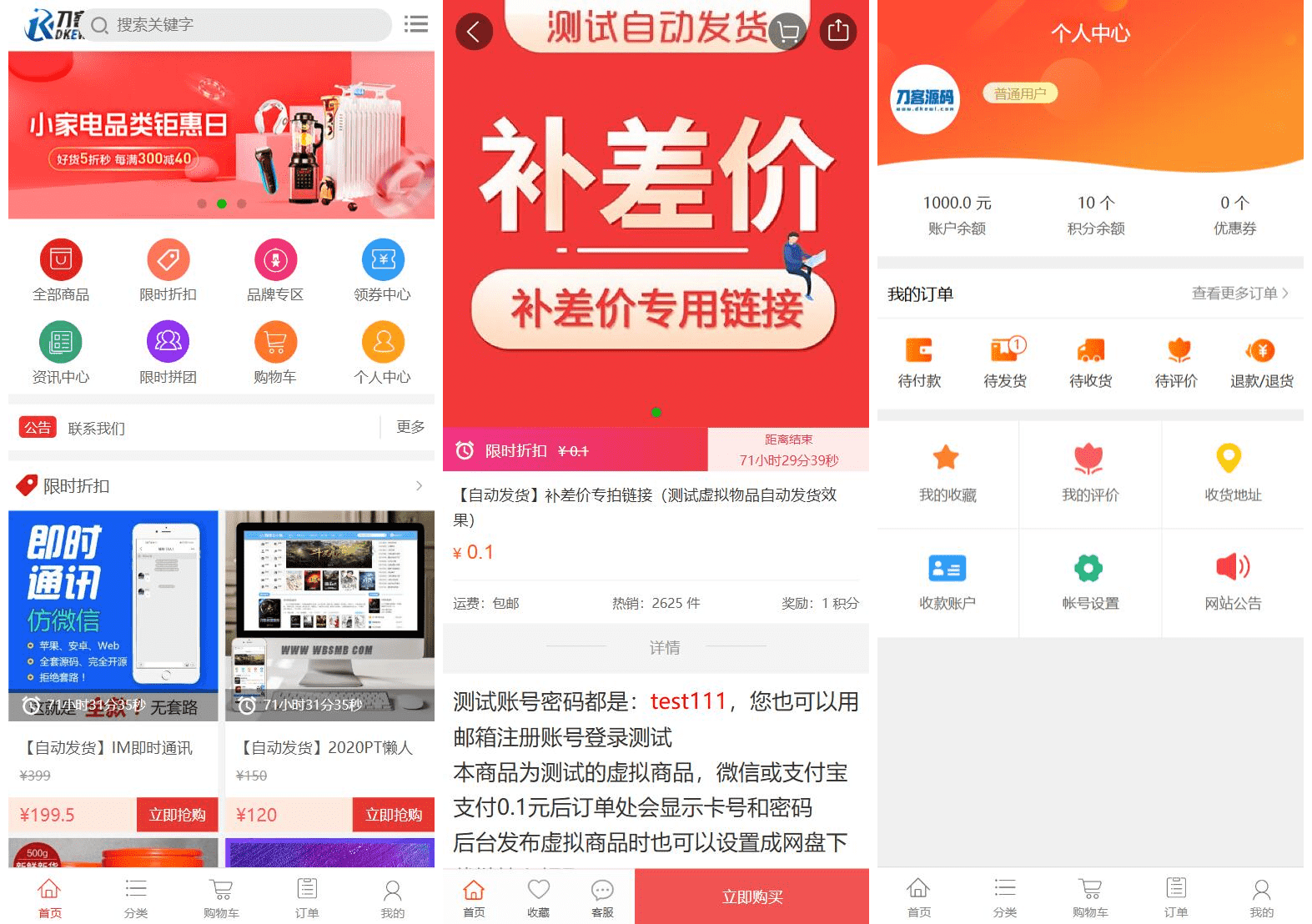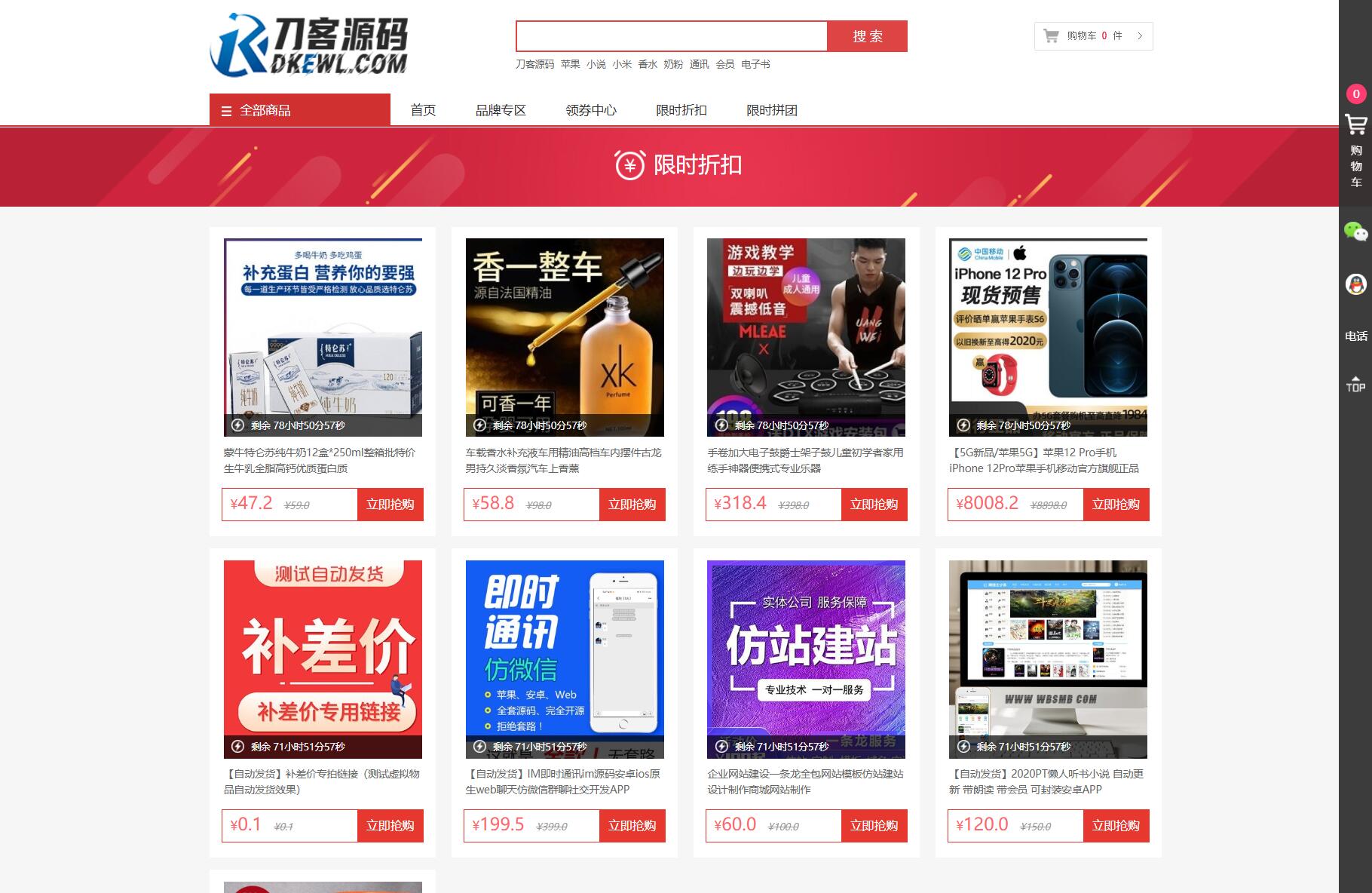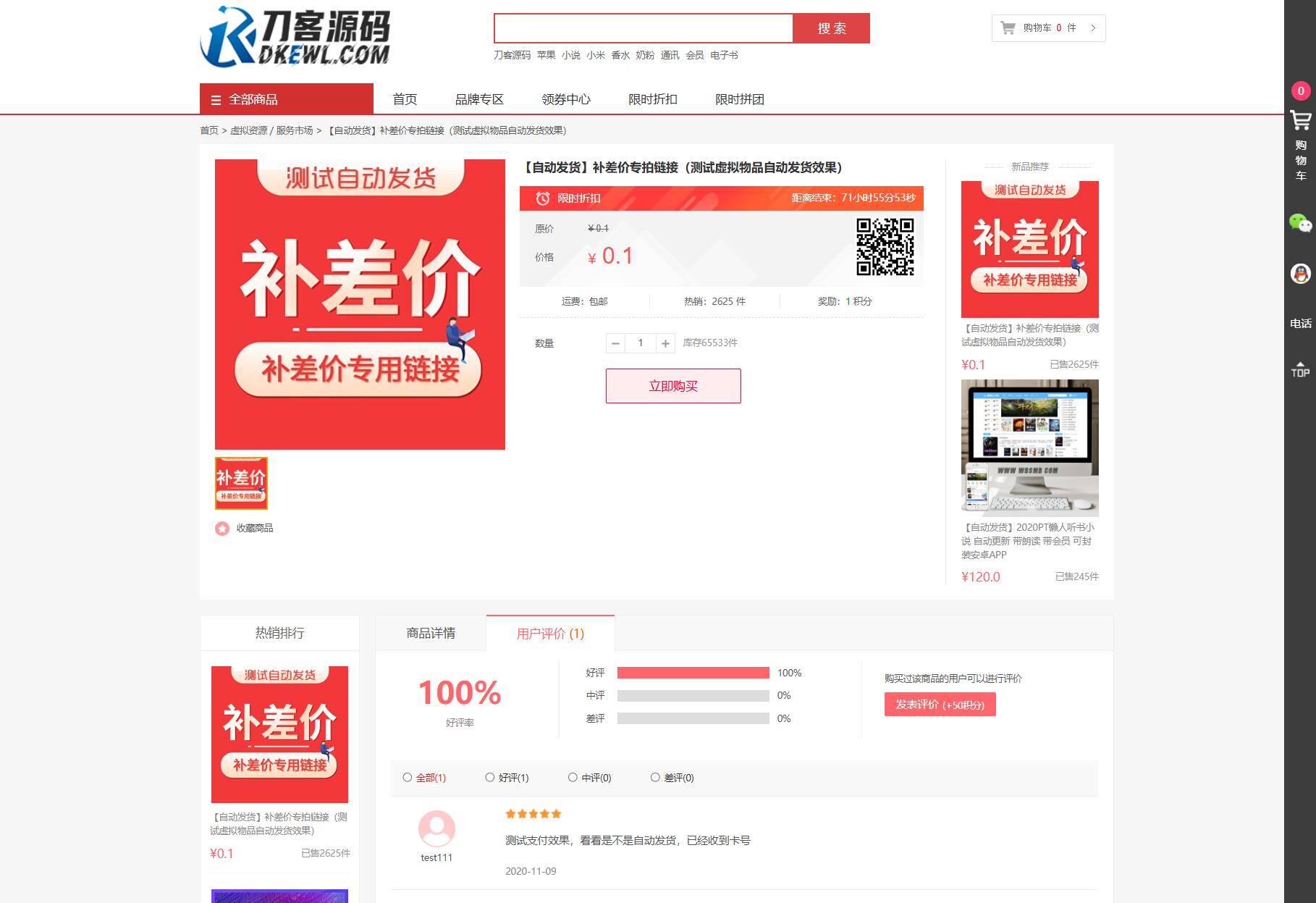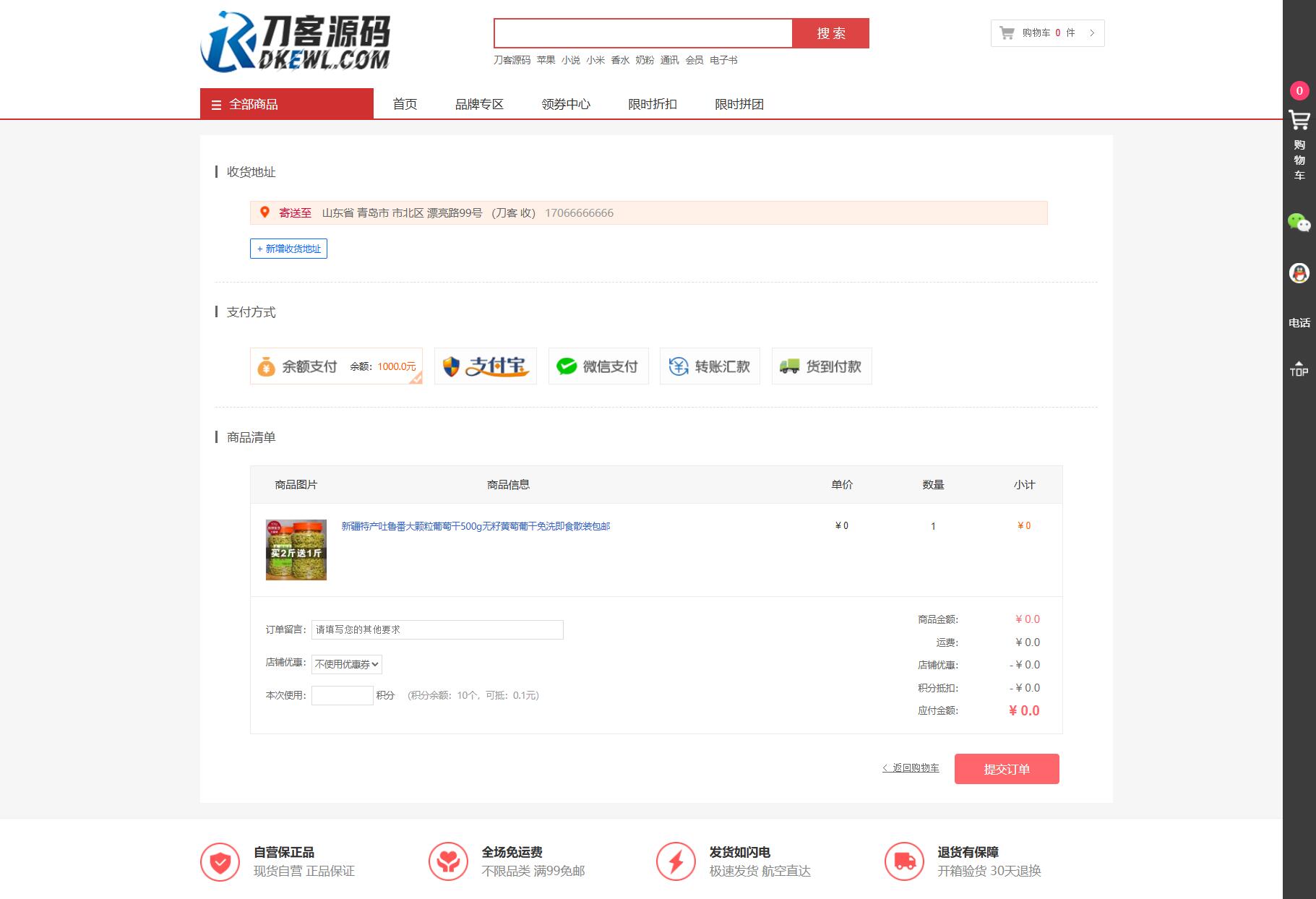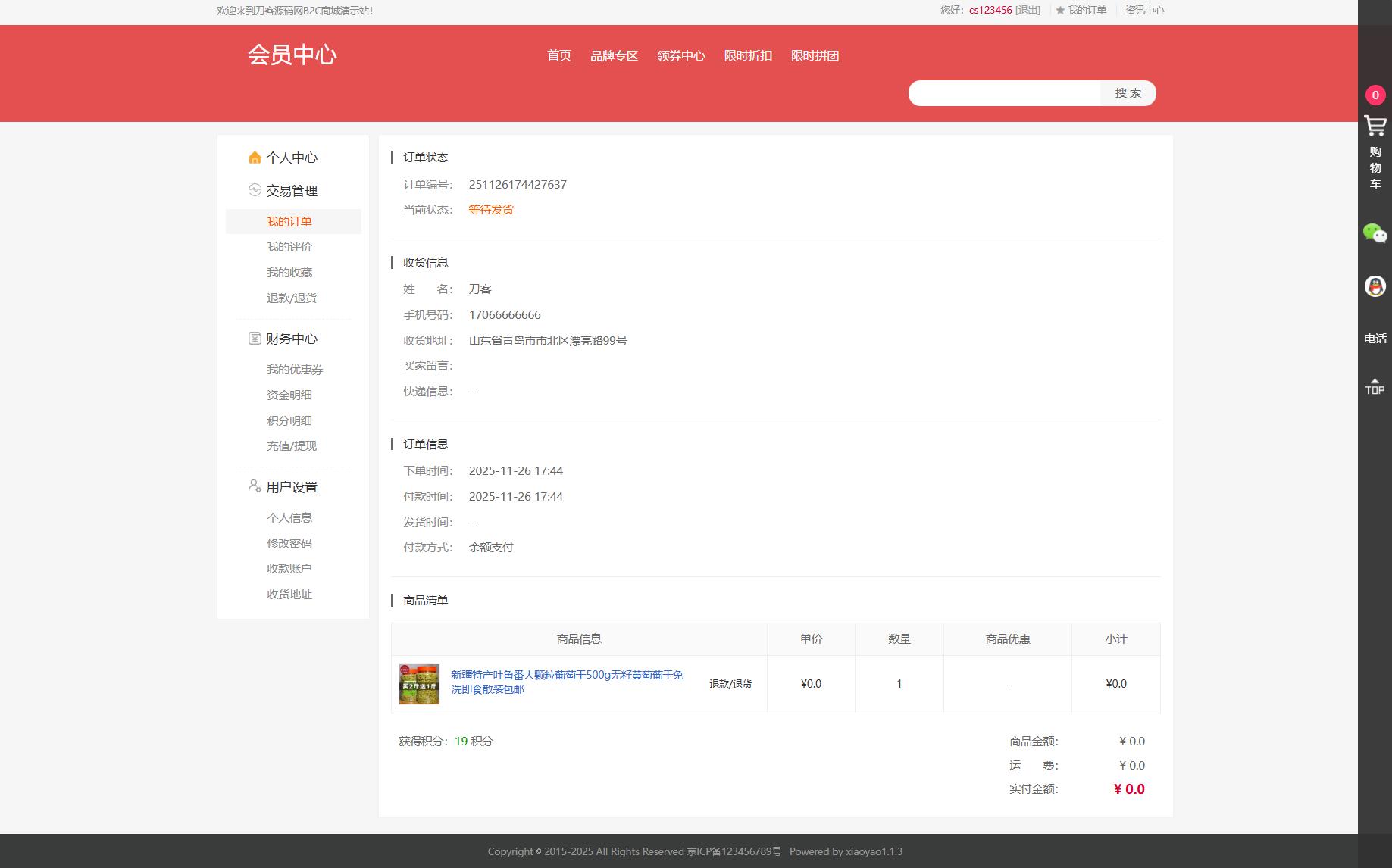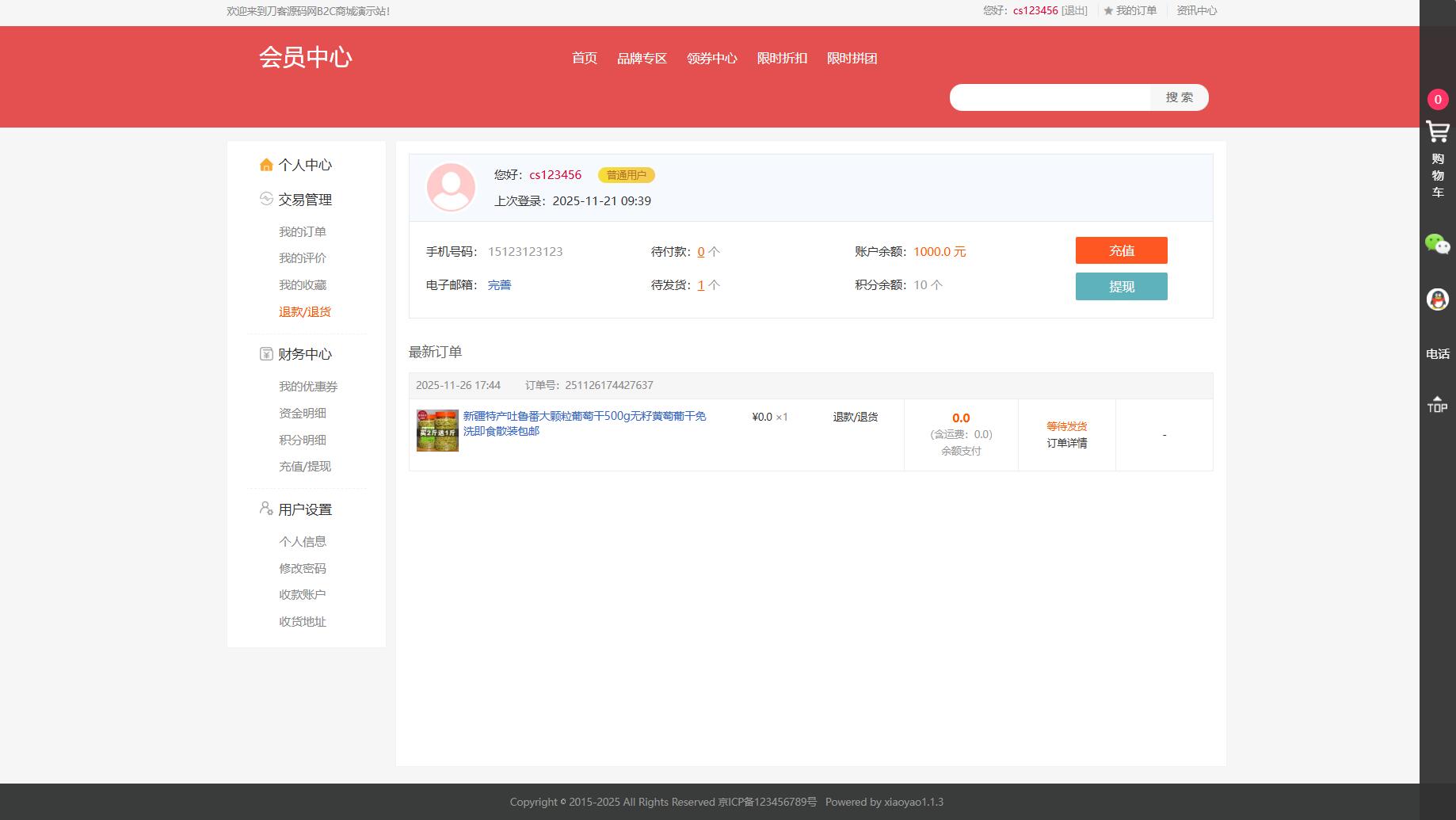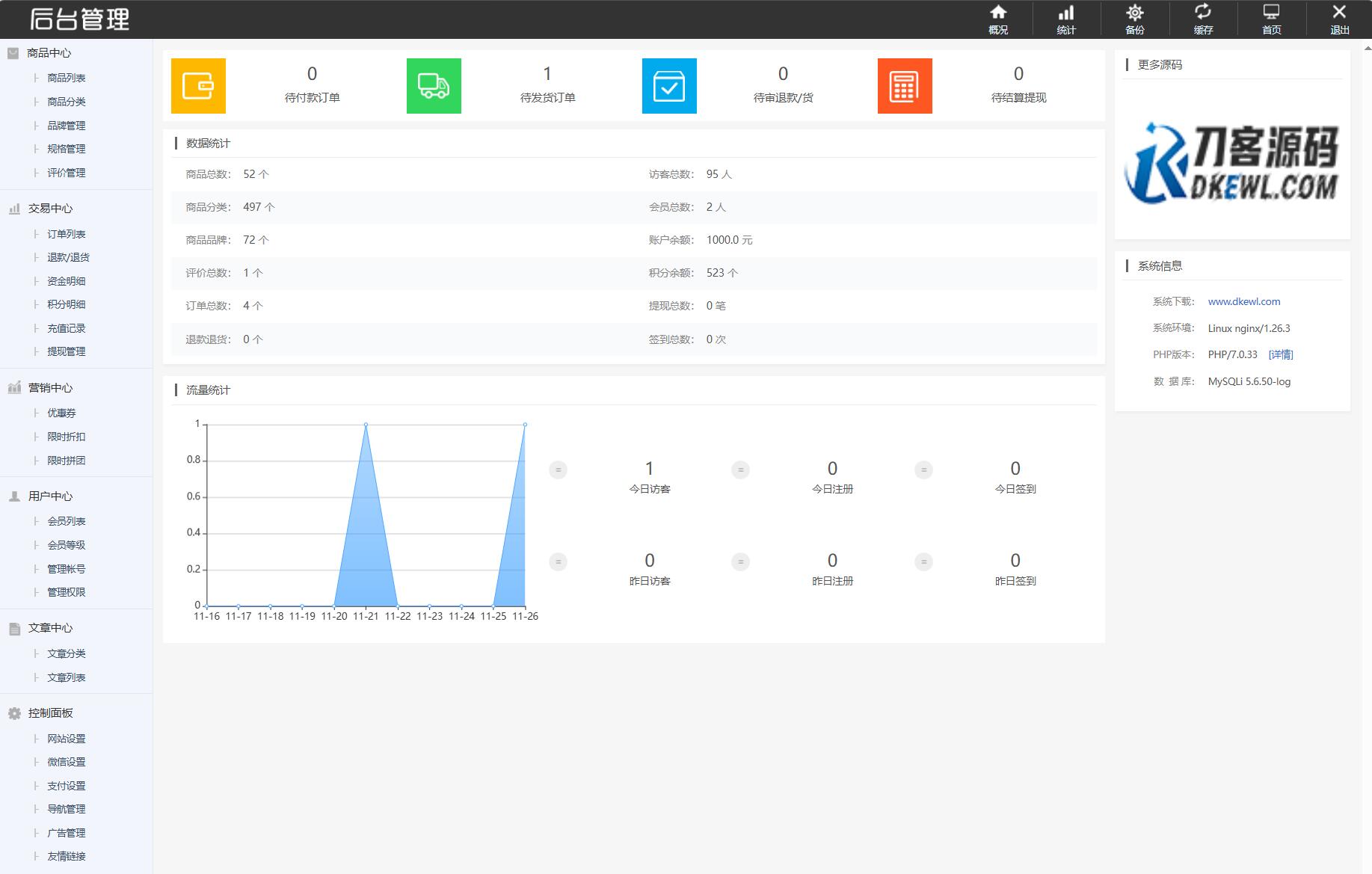测试环境:Nginx + PHP7.2 + MySQL5.6 PC+H5双端 附教程


常见问题
- 1、左子会对双方交易的过程及交易商品的快照进行永久存档,以确保交易的真实、有效、安全! 2、左子无法对如“永久包更新”、“永久技术支持”等类似交易之后的商家承诺做担保,请买家自行鉴别; 3、在源码同时有网站演示与图片演示,且站演与图演不一致时,默认按图演作为纠纷评判依据(特别声明或有商定除外); 4、在没有”无任何正当退款依据”的前提下,商品写有”一旦售出,概不支持退款”等类似的声明,视为无效声明; 5、在未拍下前,双方在QQ上所商定的交易内容,亦可成为纠纷评判依据(商定与描述冲突时,商定为准); 6、因聊天记录可作为纠纷评判依据,故双方联系时,只与对方在左子上所留的QQ、手机号沟通,以防对方不承认自我承诺。 7、虽然交易产生纠纷的几率很小,但一定要保留如聊天记录、手机短信等这样的重要信息,以防产生纠纷时便于左子介入快速处理。
 查看详情
查看详情
相关文章
猜你喜欢