ImageView 是用于显示图片的组件,是Android开发中最为常用的控件之一。ImageView 可以显示任意图像,加载各种来源的图片(如资源或图片库)。它还可以负责计算图片的尺……
ImageView 是用于显示图片的组件,是Android开发中最为常用的控件之一。
ImageView 可以显示任意图像,加载各种来源的图片(如资源或图片库)。它还可以负责计算图片的尺寸,以便在任意的布局中使用,并且可以提供缩放或者着色等选项供开发者使用。
ImageButton 是 ImageView 的子类,相当于一个表明是图片而不是文字的 Button。其使用方法和 Button 完全相同。
下面通过一个实例来了解一下这两个组件的使用方法。在工程 WidgetDemo 的布局文件 main.xml 中添加一个名为 ImageButtonDemo 的 Button,用以启动 ImageButtonActivity。
在 main.xml 中添加代码如下:
-
<Button
-
android:id="@+id/button10"
-
android:layout_width="wrap_content"
-
android:layout_height="wrap_content"
-
android:text="ImageButtonDemo" />
单击Button并启动RatingBarActivity的代码如下:
-
Button imgbtn = (Button)this.findViewById(R.id.button10);
-
mgbtn.setOnClickListener(new View.OnClickListener(){
-
@Override
-
public void onClick(View v){
-
Intent intent;
-
intent = new Intent(MainActivity.this, ImageButtonActivity.class);
-
startActivity(intent);
-
}
-
});
同时在 AndroidManifest.xml文件中声明该 Activity:
<activity android:name=".ImageButtonActivity"></activity>
ImageButtonActivity 的运行效果如图 1 所示。
图 1 ImageButtonActivity 的运行效果
ImageButtonActivity 的布局文件 imgbtn.xml 内容如下:
-
<?xml version="1.0" encoding="utf-8"?>
-
<LinearLayout xmlns:android="http://schemas.android.com/apk/res/android"
-
android:layout_width="match_parent"
-
android:layout_height="match_parent"
-
android:orientation="vertical">
-
<ImageView
-
android:id="@+id/imageView1"
-
android:layout_width="250dp"
-
android:layout_height="250dp"
-
android:src="@drawable/girl"/>
-
<ImageButton
-
android:id="@+id/imageButton1"
-
android:layout_width="wrap_content"
-
android:layout_height="wrap_content"
-
android:src="@drawable/ic_launcher"/>
-
</LinearLayout>
该文件使用 LinearLayout布局,其中放入了一个 ImageView 组件和一个 ImageButton 组件。两个组件都通过 android:src 属性指定了显示的图片。
该实例用到了两个图片资源,一个为 girl,另一个为 ic_launcher,如图 2 所示。
由于 Android 会根据手机设备的配置高低选择不同的资源,因此为了应用程序的通用性,在三个 drawable 文件夹下都放置了 girl.gif 图像。ic_launcher.png 是系统自带的资源文件。
图 2 工程中的图片资源
ImageButtonActivity.java 的代码如下:
-
package introduction.android.widgetdemo;
-
import android.app.Activity;
-
import android.os.Bundle;
-
import android.view.View;
-
import android.view.ViewGroup.LayoutParams;
-
import android.widget.ImageButton;
-
import android.widget.ImageView;
-
public class ImageButtonActivity extends Activity {
-
private ImageButton imgbtn;
-
private ImageView imgview;
-
@Override
-
protected void onCreate(Bundle savedInstanceState) {
-
// TODO Auto-generated method stub
-
super.onCreate(savedInstanceState);
-
setContentView(R.layout.imgbtn);
-
imgbtn = (ImageButton) this.findViewById(R.id.imageButton1);
-
imgview = (ImageView) this.findViewById(R.id.imageView1);
-
imgbtn.setOnClickListener(new View.OnClickListener() {
-
@Override
-
public void onClick(View v) {
-
// TODO Auto-generated method stub
-
LayoutParams params = imgview.getLayoutParams();
-
params.height += 3;
-
params.width += 3;
-
imgview.setLayoutParams(params);
-
}
-
});
-
}
-
}
ImageButtonActivity 为 ImageButton 添加了单击监听器,对用户单击 imgbtn 的事件进行了处理。用户每次单击图片按钮,都把 ImageView 组件的宽和高增大 3。随着用户的不断单击,ImageView 中显示的图片越来越大,显示了 ImageView 组件对图片的缩放功能。


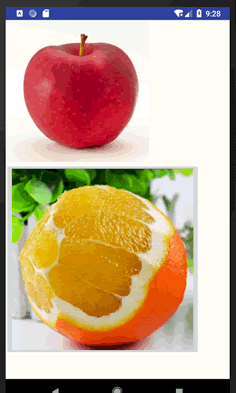
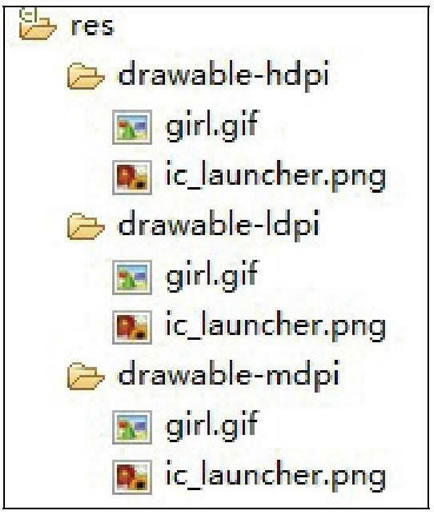

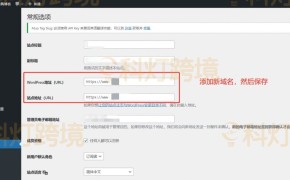
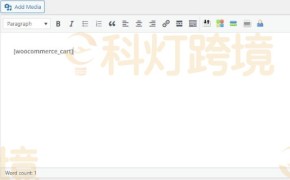
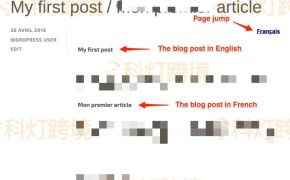
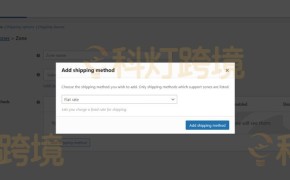
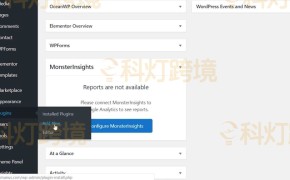


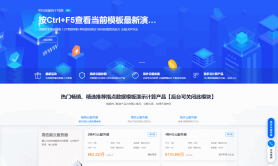
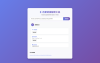
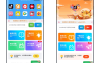
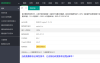
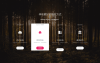
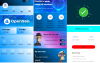


还没有评论呢,快来抢沙发~