在VS Code中配置Vue开发的自动补全代码可以通过以下步骤实现,以提高开发效率: 1. 安装必要插件 Volar (推荐用于Vue 3)针对Vue 3和<script setup>语法,提供更……
在VS Code中配置Vue开发的自动补全代码可以通过以下步骤实现,以提高开发效率:
1. 安装必要插件
-
Volar (推荐用于Vue 3)
针对Vue 3和<script setup>语法,提供更强大的支持。 -
Vetur (适用于Vue 2)
若项目使用Vue 2,安装Vetur并禁用Volar以避免冲突。 -
Vue VSCode Snippets
提供常用代码片段(如v-for,v-model等)。 -
2. 配置VS Code设置
在项目或全局的settings.json中添加以下配置:
{
// 启用Emmet在Vue文件中的HTML/CSS补全
"emmet.includeLanguages": {
"vue-html": "html",
"vue": "html"
},
// 若使用Volar,开启Takeover模式接管Vue文件处理
"volar.take.over": true,
// 禁用Vetur(如果已安装)
"vetur.enable": false,
// 启用自动补全建议
"editor.quickSuggestions": {
"other": true,
"comments": false,
"strings": true
},
// 使用项目本地TypeScript版本(针对Vue 3 + TypeScript)
"typescript.tsdk": "node_modules/typescript/lib"
}
3. 配置TypeScript/JavaScript
-
创建
jsconfig.json或tsconfig.json
确保文件包含项目路径和模块解析:
{
"compilerOptions": {
"target": "esnext",
"module": "esnext",
"baseUrl": ".",
"paths": {
"@/*": ["./src/*"]
},
"types": ["vite/client", "unplugin-icons/types/vue"]
},
"include": ["src/**/*.ts", "src/**/*.vue"],
"exclude": ["node_modules"]
}
4. 使用代码片段
-
内置片段
输入v-、@等前缀触发补全(如vfor生成循环结构)。 -
自定义片段
通过File > Preferences > User Snippets添加自定义Vue片段。
5. 集成ESLint和Prettier
-
安装扩展:ESLint、Prettier
-
配置文件示例(
.eslintrc.js): -
module.exports = { root: true, env: { node: true }, extends: ['plugin:vue/vue3-recommended', 'eslint:recommended'], rules: { 'vue/multi-word-component-names': 'off' } }; -
6. 解决常见问题
-
插件冲突:确保Vetur和Volar不同时启用。
-
TypeScript版本:在VS Code右下角选择“Use Workspace Version”。
-
文件关联:若
.vue文件未被识别,在设置中添加:
"files.associations": {
"*.vue": "vue"
}
7. 验证配置
-
在
.vue文件中输入<或v-查看HTML/指令补全。 -
在
<script setup>中输入API(如ref)验证TypeScript支持。
通过以上步骤,VS Code将提供精准的Vue代码补全、语法高亮和错误检查,显著提升开发体验。



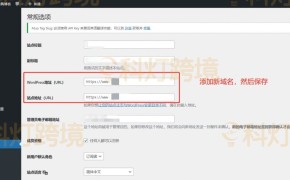
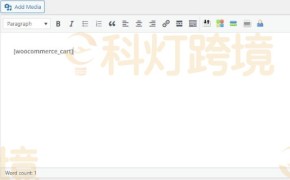
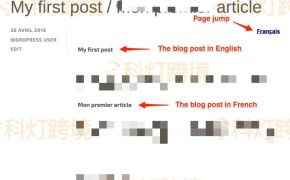
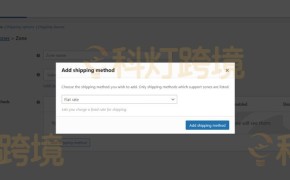
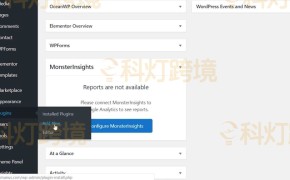


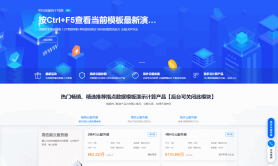
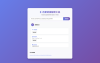
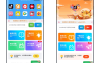
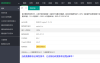
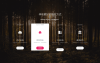
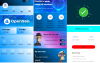


还没有评论呢,快来抢沙发~